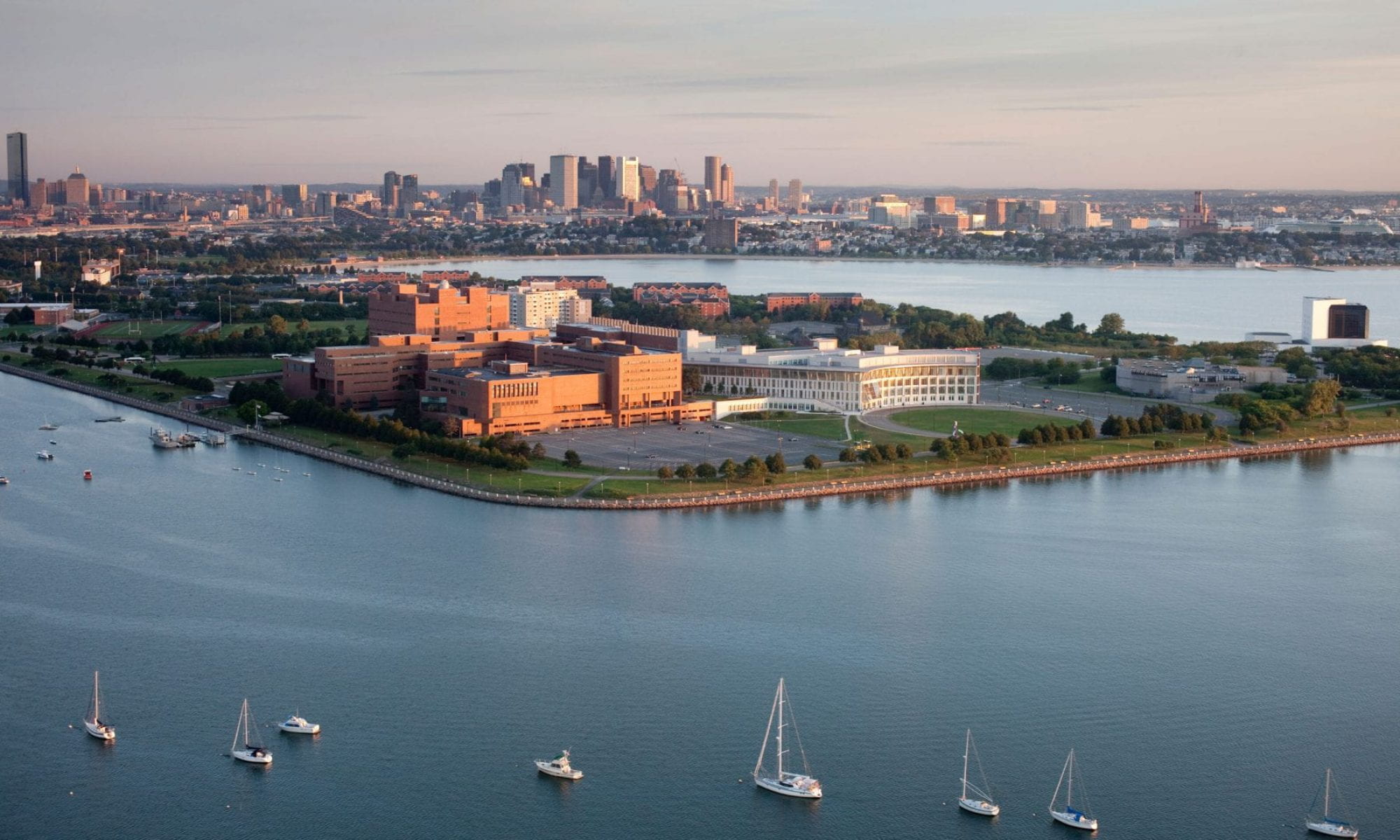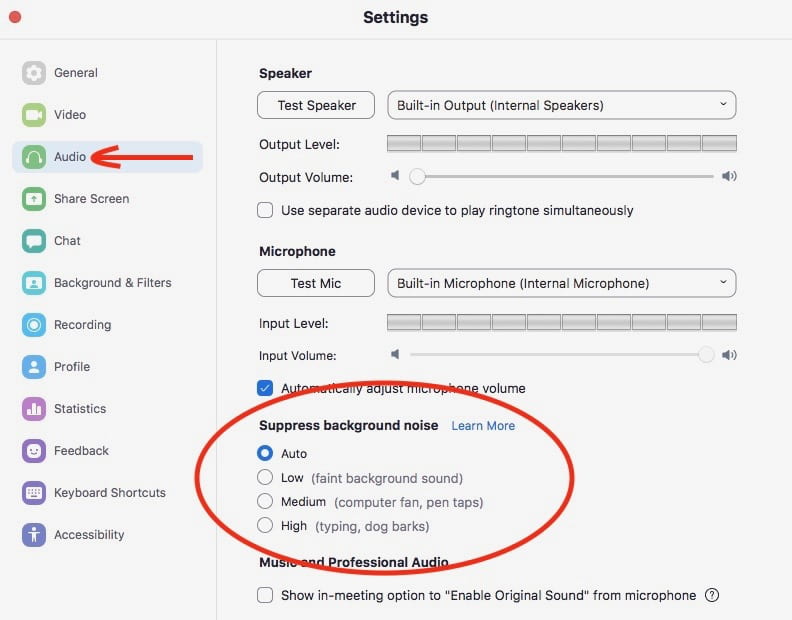By Anna G. Szczebak
Since UMass Boston is 100% remote this semester, it’s important to be well versed in using Zoom. Follow this guide to learn how to look your best during remote classes and how to be easily seen and heard by professors and classmates.
- Insert a virtual background
Tired of having a plain wall or a cramped home office behind you during Zoom classes? Zoom’s virtual background feature allow your face to be visible, while covering anything behind you with a photo of your choice.
- Touch up your appearance
It’s difficult to find the motivation to get ready for virtual classes – so let Zoom get ready for you. When you activate Zoom’s “Touch up my appearance” feature, Zoom applies a filter that smooths your skin and gives you a polished look.
- Optimize the lighting in your environment
Don’t let bad lighting make you look like a shadow on the screen. Position yourself near window to improve your video quality with soft, natural light. Overhead light fixtures or lamps, that evenly illuminate your face, are the next best thing. However, if you can’t be picky about your environment, consider purchasing LED light bulbs or a ring light.
- Position your camera 2.5 feet away and at eye level
Your classmates want to see a close-up image of your nose even less than you want to show them. Position your camera 2.5 feet away so your whole face is visible from the shoulders up. This allows body language and hand gestures, as well as your facial expressions, to be easily interpreted.
Positioning your camera at eye level will appear the most natural. You can place your computer on a shoebox or on a stack of books for a simple and free way to elevate your camera. You could also invest in a laptop stand that holds your computer securely and allows you to easily adjust the height and angle of your camera.
- Adjust your background noise settings
Is your dog barking in the background? No problem. Zoom settings can be adjusted to reduce the level of background noise that can be heard when your mic is on.
Additional resources:
- Tips for participating in online learning: https://zoom.us/docs
- Zoom keyboard shortcuts: https://support.zoom.us
- General Zoom tips and tricks: https://www.cnet.com