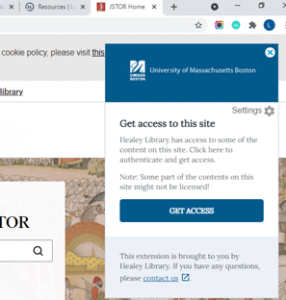Get Lean Library
Lean Library is a browser extension that provides quick and simple access to any library-subscribed content. When you are on a website that contains library-subscribed content, your browser will notify you that library access exists. You will be provided with a “Get Access” button to authenticate your UMass Boston login. If Healey Library does not have full access, the extension will provide a link to interlibrary loan to request that item from another library. For more information, see Healey Library’s Lean Library Research Guide: https://umb.libguides.com/leanlibrary.
How it Works
The best way to learn how to navigate Lean Library is to install it and go about your research. For an authentic experience of the ways Lean Library works through Healey Library, I am providing my own research as an example. I am currently in the process of submitting a proposal for my final project, and these are some ways Lean Library has assisted me in the process.
Get access to content we have licensed access to
If you land on content licensed by Healey Library, you will get a pop-up prompting you to authenticate to access the material.
For example, I tried visiting jstor.org. (Note that I also used my Boston Public Library eCard that I obtained as a student attending school in the state of Massachusetts!)

Find alternative access to articles and ebooks
If there is no access to the article or book through the current site, Lean Library will find alternative access in another Healey Library-licensed resource or through open access channels. For books, Lean Library will take the IBSN on a page and match it up to our holdings. This will also work with Amazon, Google, and Outlook (web)!
Here is an example of my Google search for a journal article by Nancy Bentley, “Clannishness: Jewett and Zitkala-Sa.” I copied and pasted from an annotation in a book I’m using for research into Google, and the article popped up. Though not accessible through this site, you can see that Lean Library will search in other places to find the article!

Improve your Google Scholar experience
You will notice our “Find It@UMBrella links appearing beside some full text. Run a search in Google Scholar to test it out. Here is a Google Scholar search for Religion, the Secular, and the Politics of Sexual Difference.


After clicking “Find It@UMBrella,” I received direct access to the book I was searching for.
A Convenient Link to Interlibrary Loan
If Lean Library finds the full-text version of your article isn’t available, a Request-Article pop-up will appear that will guide to make an Interlibrary Loan (ILL) Request. The ILL form will automatically assign all necessary article details, no need to copy and paste!
I tested this out by trying to find full access to a plethora of articles, however it seems that the sources I am searching for are easily accessible through Healey Library. However, for an example of what it would look like, I will include an example from our LibGuide on Lean Library. They searched, A Systematic Review of Seizure-Freedom Rates in Patients with Benign Epilepsy of Childhood with Centrotemporal Spikes Receiving Antiepileptic Drugs.

Highlight & Search in UMBrella
With Lean Library, you can highlight any text on a webpage and search it in UMBrella. Do this by using the context menu of your browser, i.e., by right-clicking on a webpage. Select the Search UMBrella @ Healey Library from the option menu.

Bonus- Improved PubMed experience
Though I do not use PubMed as an English major, Lean Library provides convenient access to the article you’re wanting to access. Lean Library will look up full-text access for the article you’re interested in. Healey Library’s “Find It” links will appear on the records for the articles. Test this out by going to pubmed.gov and looking up an article. For example, try searching for the article Mass coral bleaching causes biotic homogenization of reef fish assemblages.

I am an English MA student at UMass Boston, and Lean Library has cut my research time back immensely. While the resources I have been directed to as a student have been crucial to my research process, I’ve learned that Lean Library is supplemental to it and finds articles in places I didn’t even think to check.
For more information and to download the Lean Library browser plugin, go to https://umb.libguides.com/leanlibrary.