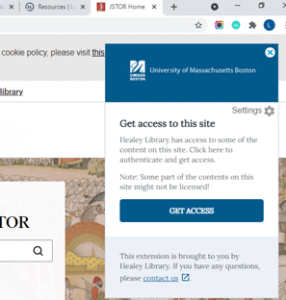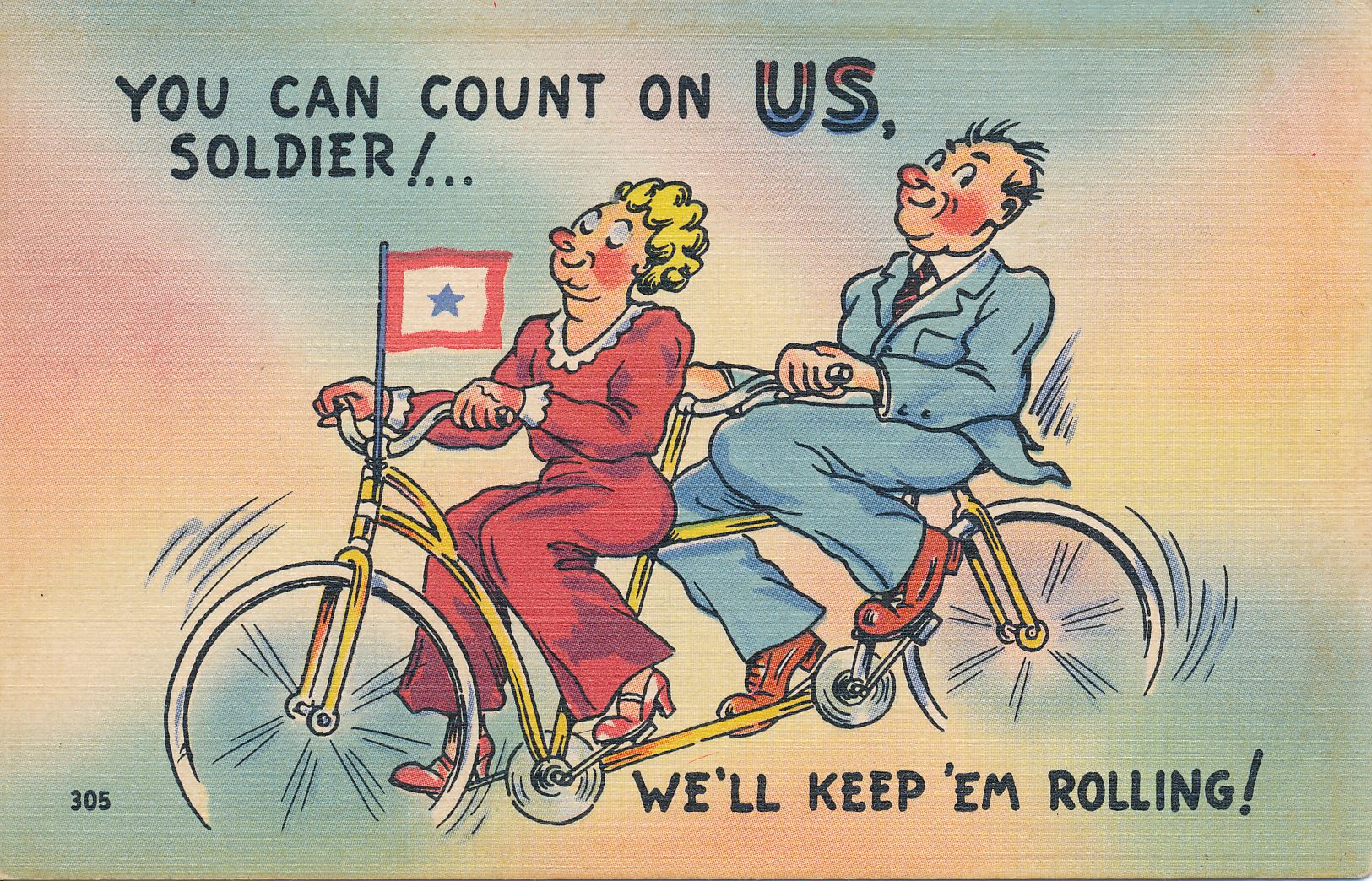Open Access Week 2024
By Lydia Burrage-Goodwin, Special Projects Librarian & Christine Moynihan, Scholarly Communications, Data, and Affordable Learning Librarian
Happy Open Access Week!
Healey Library is excited to provide UMass Boston with Open Access resources and events to celebrate the open dissemination of information and scholarship.
What is Open Access and Why is it Important?
As defined by SPARC, a nonprofit open research and education advocacy organization, “Open Access (OA) is the free, immediate, online availability of research articles coupled with the rights to use these articles fully in the digital environment”. OA allows research to be discoverable and shareable to a wide-reaching audience, increasing visibility, potential for collaboration, and ensuring the long-term preservation of research.
Without Open Access scholarship, students, researchers and scholars are forced to either access paywalled material using their own resources or count on Healey Library to provide access through database subscriptions.
Many publishers require article processing charges from authors who want to make their articles Open Access, which places a burden on the authors and has the potential to limit the reach of scholarship. Healey Library supports authors with transformative (read-and-publish) agreements and support of subscribe-to-open (S2O) initiatives. These agreements allow UMB corresponding authors to publish their articles open access at no cost (or, in select cases, at a reduced cost). A list of the transformative agreements can be found on Healey Library’s Article Processing Charge Guide.
These practices are prohibitive for many researchers and authors, and hinders advancement of research, information equity and growth. UMass Boston is committed to supporting equitable outcomes for students through our Open Access work. Read more about UMB’s strategic plan here.
New Open Access Guidelines for Research Funding
In 2022, the White House Office of Science and Technology Policy (OSTP) released updated policy guidelines called The Nelson Memo outlining new requirements for providing access to federally funded research. These new guidelines will require free, immediate, and equitable access to federally funded research at UMass Boston and other federal institutions by December 31st, 2025. To remain compliant with these requirements, authors and researchers are encouraged to explore any of UMass Boston’s numerous databases and platforms when publishing or hosting their work. For more information about the requirements, contact the UMB Office of Research and Sponsored Programs.
Why Publish Open Access?
Choosing to publish Open Access advances information equity by making research more visible, useful, and transparent to a wider-reaching audience. Below, we highlight two examples of Open Access articles written by UMass Boston scholars:
In 2019, Jan Mutchler, UMB Professor and Director of the Gerontology Institute, co-authored an article with graduate students Nidya Velasco Roldán and Yang Li entitled “Living Below the Line: Economic Insecurity and Older Americans, Insecurity in the States 2019”. Hosted on UMB’s institutional repository, ScholarWorks, this article has had almost 19,000 downloads since its publication. This download number is impressive coupled with 101 social media shares and 54 news media mentions, it further solidifies why publishing Open Access is beneficial to both author and reader.

In 2024, Manning College of Nursing & Health Sciences Nursing Department doctoral candidate Rockson Ansong and Graduate Program Director of Nursing Dr. Priscilla Gazarian co-authored the article “Healthcare self-management support of stroke patients after discharge: A conceptual analysis using Rodger’s evolutionary approach”, published in Wiley’s Journal of Advancing Nursing. They took advantage of Healey Library’s new transformative agreement with Wiley that includes a set number of UMB author APC payment waivers for the year. Since the article’s publication in January 2024, it has received over 1000 full-text views. This number of full-text views is an example of the value of Open Access publishing using one of Healey Library’s transformative read and publish agreements.

Finding Reputable Open Access Publishers
It is important for authors to read and understand Open Access publishing policies before choosing to submit work to an OA publisher. Authors should learn about the journal’s peer review process, its visibility and reputation, associated fees for publishing, and especially author rights and copyright.
To find information about publishers and their policies, authors can search Sherpa/Romeo, a database that summarizes Open Access journals and their publishing policies. Authors can also use the Directory of Open Access Journals (DOAJ), a searchable database which indexes over 10.5 million articles and 33,000 journals, many of which do not require authors to pay article processing charges. Their counterpart, the Directory of Open Access Books (DOAB) provides access to almost 90,000 peer-reviewed Open Access books, all of which are completely free.
If an author is concerned about the integrity of a journal or publisher, they should take advantage of Healey Library’s subscription to Cabell’s Journalytics and Predatory Reports (users will need a UMB credential to login to this resource). This resource evaluates the legitimacy of journals’ business practices, flagging violations like conflict of interest, falsification of information, unrelated content, or harmful copyright practices. Users can apply a filter to search for Open Access journals that fall into the Gold, Diamond, Bronze, or Hybrid categories.
To learn more about publishing Open Access with reputable publishers and for further resources, visit our Open Access Library Guide.
Open Access Week Events:
Keep an eye out for your Healey Librarians across campus, spreading the word about Open Access!
| Event | Day and Time | About |
| Zoom Workshop: Intro to ScholarWorks | Tuesday, October 22nd at 10am | Register here to attend the workshop |
| Tabling at the Campus Center Terrace (second floor) | Wednesday, October 23rd, 2pm – 3:30pm | We’ll be offering information for students about Open Access resources available to them, we’ll provide snacks and a raffle for prizes. |
| Tabling at the Campus Center Terrace (second floor) | Thursday, October 24th, 2pm – 3:30pm | Come to the Campus Center Terrace to enter a raffle for prizes, grab some free snacks and learn about Open Access at Healey Library! |
Further Open Access Resources:
- See what events and activities our sister school UMass Dartmouth has planned for Open Access Week!
- Visit our Open Access LibGuide for a comprehensive list of open access resources and databases
- For a full list of Healey Library’s publisher agreements, visit our guide: https://umb.libguides.com/apc/publish/apc.
- Learn about how to host your work on UMB’s Institutional Repository, ScholarWorks: https://umb.libguides.com/scholarworks.
- Peruse the Directory of Open Access Journals (DOAJ) to find open access journals and articles.
For further information, contact Christine Moynihan, Scholarly Communications, Data, and Affordable Learning Librarian at Christine.Moynihan@umb.edu.