On June 14 th , 2016, Microsoft released security patches for:
- Windows 10, 8.1, 7, Vista.
- Windows servers 2012, 2008, 2003
- Microsoft Office 2016; 2013; 2010, 2007
On June 14 th , 2016, Microsoft released security patches for:
Attend Tech Summer Camps 2016, a series of free Tech Training Workshops offered on campus by the IT department. Learn iPad apps, Photoshop, Video Editing, Excel, Powerpoint, Acrobat Pro and more!
Get an overview of 3D Printing and 3D Design. Learn how to design 3D models using AudoDesk Fusion and basic operation of UMass Boston’s 3D Printers. You will get to design a simple object and print it out before leaving the class!
Sign Up at:
http://UMB.LI/3dprint16
Did you know that faculty and staff get a huge discount on Adobe software? Come to one session or all five to learn how to use these powerful multimedia creation tools!
Learn More and Sign Up at:
http://UMB.LI/adobe16
Come to one day or all five. Learn about iPad apps to create impactful presentations, keep your digital life organized, and improve your research skills. Learn about the iPad’s accessibility tools and apps. iPads will be provided by the Library.
Learn More and Sign Up at:
http://UMB.LI/ipad16
Learn all about Excel, from basic usage to advanced functions and techniques. Many people know excel by picking it up over the course of years, but taking a comprehensive series like this will truly make you an expert!
Learn More and Sign Up at:
http://UMB.LI/excel16
Learn about PowerPoint in depth with this short series covering basic and advanced topics that will give your presentation a professional polish.
★ June 28th, 1-3:
PowerPoint Clinic. Bring a presentations for analysis and discussion about PowerPoint best practices.
Learn More and Sign Up at:
http://UMB.LI/powerpoint16
Do you have a web editor account to edit your section of the UMass Boston website? If so, this series is for you! Recap all the features, tips, and tricks to make your web content and organization effective and intuitive for your visitors. Learn to track traffic on your page to gauge effectiveness, as well as how to add images to your web pages. You’ll leave from this week with the skills to easily make you’re section of the website amazing!
★ July 21st, 2-3: Siteimprove Clinic. Come to discuss your specific reporting needs, and how you can get the best metrics for your site.
Learn More and Sign Up at:
http://UMB.LI/Web16
The eLearning and Instructional Support Team has some exciting events and trainings coming this summer. You can sign up to be notified about future training offerings about Blackboard and other eLearning concepts by filling out the form below.
Sign Up at:
http://UMB.LI/blackboard16
Images are CC+BY+SA. Source images: 1, 2, 3, 4, 5
Another spring semester draws to a close, and with it comes the annual University Conference on Teaching, Learning, and Technology. Now in it’s 10th year, the conference continues to grant UMass Boston faculty opportunities for sharing strategies and exploring issues that focus on inclusive teaching, learning, and curriculum and technology change in college classrooms.
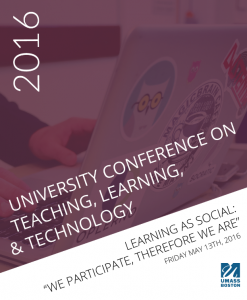 From discussions of disciplinary and inter-disciplinary content to explorations and applications of it, social interactions help students discover the power of learning as participating and “learning to be.” In a recent Educause Review article, Minds on Fire, John Seely Brown and Richard Adler write about “the importance of social interaction to learning”:
From discussions of disciplinary and inter-disciplinary content to explorations and applications of it, social interactions help students discover the power of learning as participating and “learning to be.” In a recent Educause Review article, Minds on Fire, John Seely Brown and Richard Adler write about “the importance of social interaction to learning”:
[I]nstead of starting from the Cartesian premise of “I think, therefore I am,” and from the assumption that knowledge is something that is transferred to the student via various pedagogical strategies, the social view of learning says, “We participate, therefore we are.”

To read more about the day’s activities, visit the 2016 conference program.
On May 10 th , 2016, Microsoft released security patches for:
A Wi-Fi service outage is planned Tuesday May 24th 10:00 p.m. until Wednesday May 25th 06:00 a.m.. Network Services will be upgrading code on network equipment which will cause a campus-wide wireless outage. This outage is necessary so that network engineers may introduce newer wireless access points to the campus.
The wired network service will NOT be affected during this outage window so there should not be any interruption in general internet use for the campus community, or in the use of the campus wired networks.
Please plan accordingly. We are sorry for any inconvenience this may cause and we do appreciate your patience.
Questions or concerns may be directed to ITSD Service Desk (617.287.5220, ITServiceDesk@umb.edu)
Don’t rely on the kindness of scammers!
We all owe a debt of gratitude to today’s scammer for all the clues he gave, warning us we were about to be hustled! However, you can’t rely on obvious signs to protect yourself. Today’s entry was forwarded to IT staff by numerous people on campus: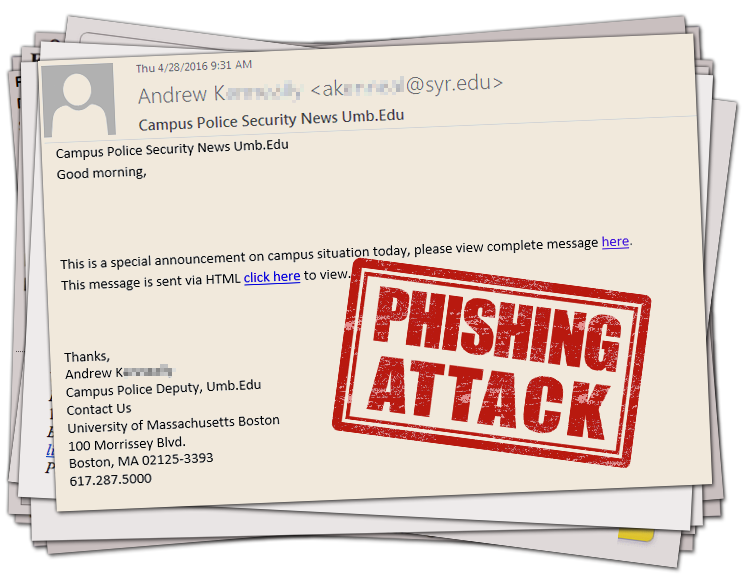
The email has a link in it. IT Staff were able to investigate this link in a secure way, and saw it directed to a form requesting the user enter their email username and password. Trained IT Staff opened the web page to take the picture below, however you should avoid clicking a link in a suspicious email because it could contain phishing attempts, malicious code, or illegal content, and could cause harm to your computer. Here is the page that these links led to: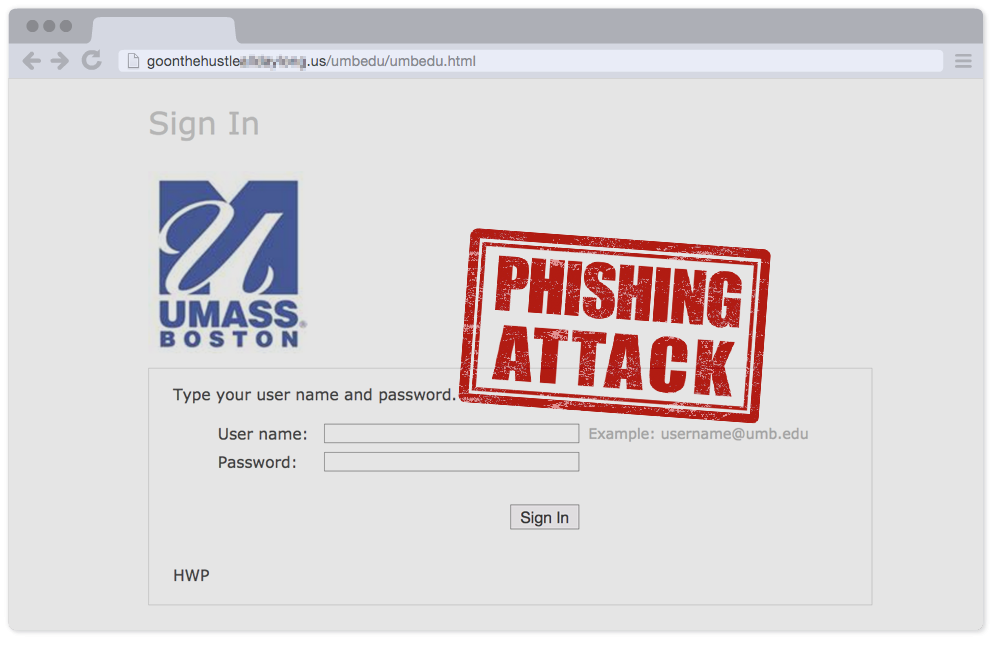

Let’s list all the ways that this scammer showed us that they are trying to hustle us. The email text is confusing, the sender’s name doesn’t show up in our staff directory, the sender is using a non-umb.edu email address (probably a previous phishing victim), and the logo on the website is about 7 years out of date.
But what’s the number one way we can tell that this page is trying to hustle us? Let’s get a close up of that URL… Yes, the URL of this page actually has “Hustle” in the address!
Yes, the URL of this page actually has “Hustle” in the address!
All that being said, a point that this blog always tries to hammer home is “Never assume a scammer’s stupidity will adequately protect you from their malice.” (If I may adapt Hanlon’s razor…)
What this means is while many attacks are obvious fakes, it’s not hard for a scammer to make a perfect looking email and web page-you can’t depend on an incompetent scammer to keep yourself safe!
Today’s scammer did a poor job, but how could you be sure it’s a fake, even if the attack were a perfect forgery? Check the URL and the certificate!
To contrast, here is the url bar for the real UMass Boston webmail login. First you can see it says “umb.edu/”. But beyond that, we can tell the page has a security certificate from the green icon. If you click on this green icon, you get additional info about its validity.

If you are suspicious of a file, link, website, or email, you can contact the IT department to ask if it may be a scam. Forward a copy of a suspicious email to abuse@umb.edu.
Always remember…
Don’t take the bait! IT will NEVER ask you for your password. Phishing emails attempt to deceive you into giving up your private information by leading you to fraudulent websites. Learn more at:
http://www.umb.edu/it/getting_services/security/phishing/
On April 12th, 2016, Microsoft released security patches for:
We strongly encourage you to apply these patches to your PC as soon as possible. For information about these updates please visit: https://technet.microsoft.com/library/security/ms16-apr
Associated Press – Wednesday, March 9, 2016
Tax day is a little more than a month away, which means phishing season is in full swing.The IRS says it’s seen a “surge” this year in phishing emails, with thieves baiting special hooks for payroll and human-resources workers in hopes of snagging a company’s entire stash of employee Social Security numbers and other personal information.
Meanwhile, tax-season phishing attacks against individuals are also up. Last month, the IRS said it had seen a quadrupling of phishing- and malware-related incidents for this year’s tax season.
Experts warn that phishing emails often masquerade as legitimate communication from your bank, human resources department or email provider. But in reality, they’re part of a scheme designed to steal the confidential information stored in your computer, or to gain access to the network it’s attached to. And this time of year, that information can be used to file a false tax return.
While people are more aware of the danger of phishing more than ever before, the lures continue to evolve and increase in sophistication, making it tough for the average person to discern which emails are legitimate and which ones aren’t.
To read more visit — http://a.msn.com/r/2/AAgzcgt?a=1&m=EN-US
On March 8th, 2016, Microsoft released security patches for:
We strongly encourage you to apply these patches to your PC as soon as possible. For information about these updates please visit: https://technet.microsoft.com/en-us/library/security/ms16-mar.aspx