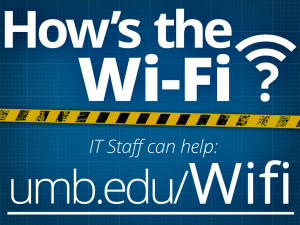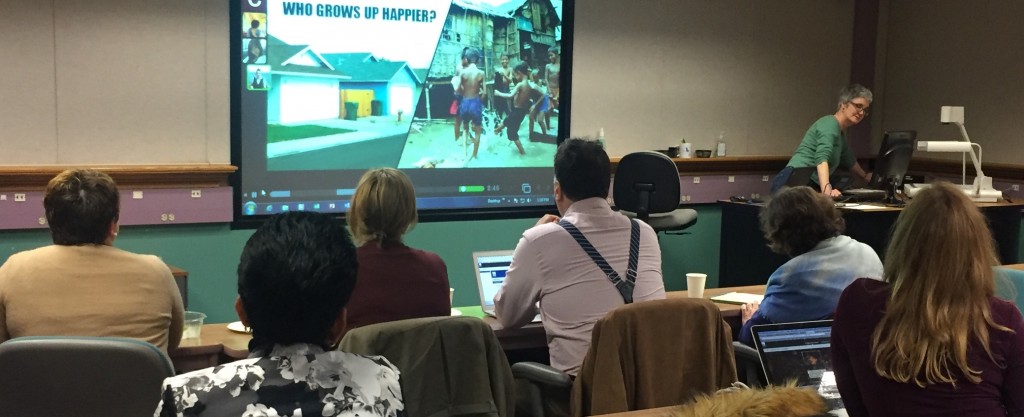By Ellen Foust, VoiceThread Consultant/Trainer
 On May 4, the eLearning and Instructional Support Team hosted the first in a series of VoiceThread Lunch & Learn events. Voicethread is an interactive multimedia tool in Blackboard that lets you upload pictures and videos for you and your students to leave recorded audio comments and listen to each other’s comments.
On May 4, the eLearning and Instructional Support Team hosted the first in a series of VoiceThread Lunch & Learn events. Voicethread is an interactive multimedia tool in Blackboard that lets you upload pictures and videos for you and your students to leave recorded audio comments and listen to each other’s comments.
With this tool, you can create online speaking and listening opportunities for your students to get more practice outside of the classroom. Future Lunch & Learn events will showcase use of VoiceThread by other departments besides languages, including use for group projects, to replace text-based discussions, to create video introductions to weekly modules, and more!
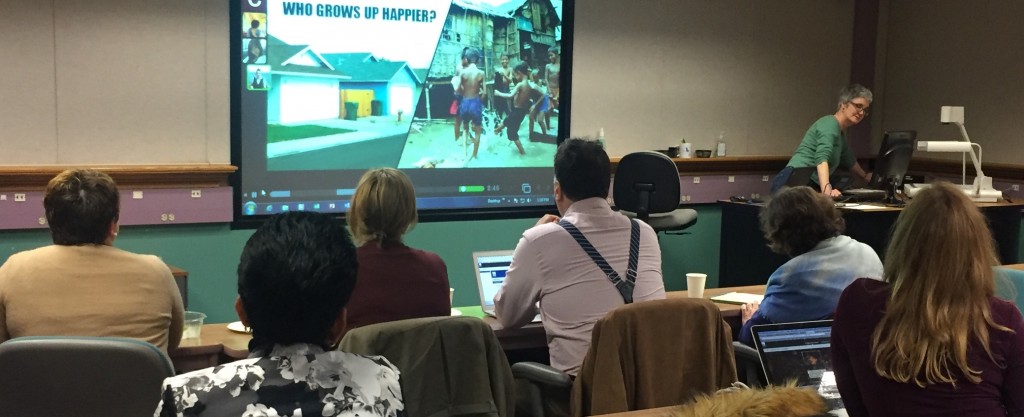
Over a light lunch, a full room of language faculty learned from their fellow faculty presenters, including Tracy Brown, ESL; Gretchen Umholtz, Greek; Katharina Loew, German; and Jim Dobreff, Latin. Instructors shared how they incorporate VoiceThread into their face-to-face and fully online courses, and they had an engaging discussions about the possibilities this tool provides.
Do you want to see how VoiceThread can increase the engaging interactive activities for your students? Get in touch with Ellen Foust, VoiceThread Consultant, by emailing ellen.foust@umb.edu.