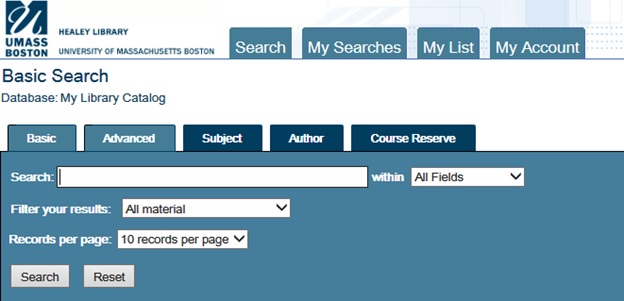The Healey Library offers thousands of print books, e-books, DVDs, and streaming media on a wide variety of subjects. Searching the library catalog can help you locate these items.
To access the library catalog, begin at the Library Home page at: http://www.umb.edu/library. Then click the Catalog link on the left side of the library web page.
You will see the Basic Search screen.
You can search the catalog in a variety of ways to suit your needs. The most popular searches are All fields (keyword) or Title search.
All fields – searches the library catalog for the words you type in any order. This is a broad search and may produce a lot of results.
Title – searches the library catalog using the words in the order you type them. The search checks the title and the series title to locate matching items.
To search, type the terms or title you want to look for in the Search box. Remember these tips when searching:
- Use quotes to search for specific phrases.
- Enter the author or publisher in an All Fields search to help limit results.
- If a title begins with “The” or another initial article, skip the initial article in your search terms.
Next select All fields or Title from drop down list next to within. If you want reduce the number of search results that appear, select one the following limiters from drop down list next to Filter your results:
- 2006 and after
- English language materials
- Videorecordings (includes both DVDs and streaming media)
- eBooks
- Print material
Then select the number of records you want to see on your results page from Records per page: 10, 20, 25, or 50. When done, click the Search button.
You will either see a matching item or a results list. Scan through the results list to locate the specific item you want.
Tip: Try both the All fields search and the Title search to see which gives you better results.