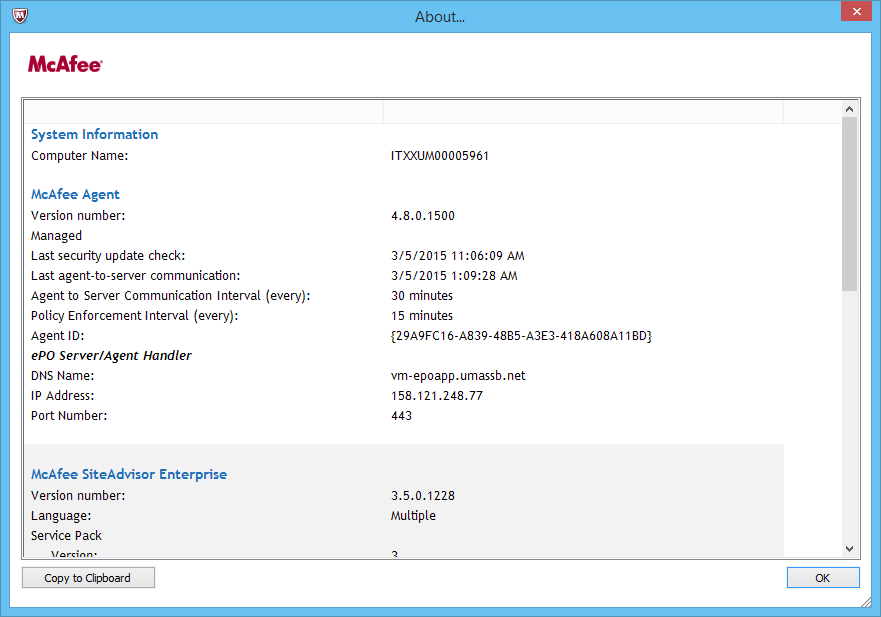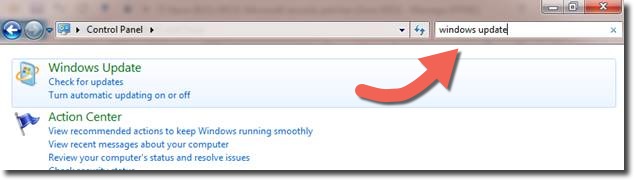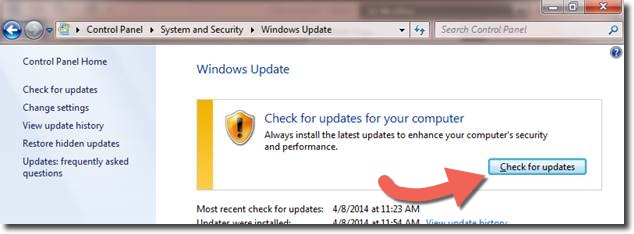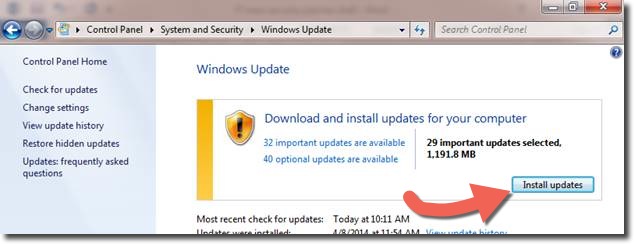To check your current ePO server for accuracy, click on the red McAfee shield in the lower right corner and click About (see image below). In this window you can find all of the installed software and versions. The DNS Name of our new ePO server is vm-epoapp.umassb.net. If the displayed name on your screen is epo-umassb.net, or anything else, click here to jump to the Get Help section.
If you do not see a red shield with a white M (McAfee) and only see a blue and white shield with a V (VirusScan Enterprise), click here to jump to the Get Help section.
If you do not see either one of these shields and you are using a University-owned machine, click here to jump to the Get Help section.
If you have a Macintosh please click on Mac-McAfee-Check-Instructions
Get Help
If you have a machine that needs action taken, please contact the IT Service Desk and open a service request. Be sure to mention McAfee ePO and a member of the Desktop team and/or IT-EPO Admin team will be able to assist you.
Email: ITservicedesk@umb.edu
Phone: 617.287.5220 (on campus: 7-5220)
Online HEAT ticket, click self-service.