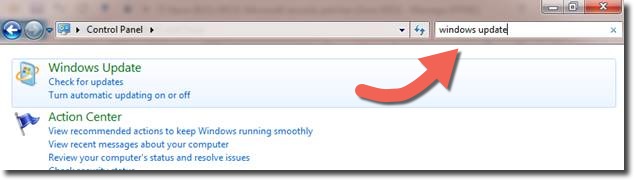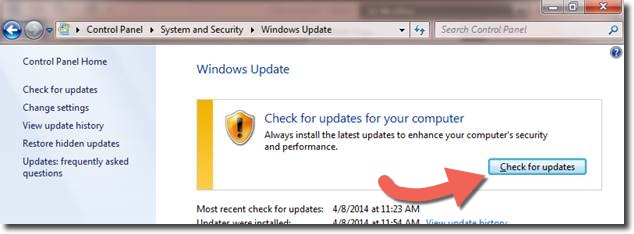All posts by John Mazzarella
Microsoft Security Patches [December 2014]
On December 9th, 2014, Microsoft released security patches for:
- Windows 8, 8.1, 7, RT, RT8.1
- Windows servers 2008, 2003 R2
- Microsoft Office 2013,2010 2007
We strongly encourage you to apply these patches to your PC as soon as possible. For information about these updates please visit:
https://technet.microsoft.com/en-us/library/security/ms14-dec.aspx
Click on the Windows logo located on the lower left hand corner of your computer screen, a menu will appear, click on “Control Panel”.
Once in the Control Panel, type the words “windows update” in the Search Control Panel field located in the upper right hand corner. As you do, the following screen will immediately appear:
Now, in the upper left handle corner, click the words “check for update”. This screen will appear:
Click the “Check for updates” button to begin the checking. The following screen will appear after the checking is completed. All Important Updates must be installed. Click the “Install updates” button to begin the installation. You will need to reboot your computer to finish the installation later.
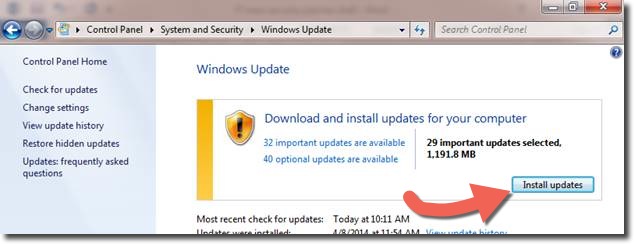 Alternatively, if you are using Internet Explorer you can click on Tools > and select Windows Update to install the latest security patches.
Alternatively, if you are using Internet Explorer you can click on Tools > and select Windows Update to install the latest security patches.
For questions please call the Service Desk @ 7-5220 or via email at ITServiceDesk@umb.edu.
Outlook 2010 and VPN Issues
We have heard from several departments that some Outlook users are having severe difficulties using Microsoft Outlook 2010, usually related to sending mail. This appears to be limited to Outlook 2010; however, our testing appears to show that upgrading to Office 2013 does not solve the problem. We suggest using web mail until we can find another solution. As far as we know, the Mac version of Outlook is also unaffected, as is Apple Mail, so those may be alternatives for some people.
If you contact the IT Service Desk about this issue, we may ask you a variety of questions to try to narrow this problem down, including: What version of Outlook are you using? Is the problem strictly with sending mail? Are you using cached mode? Does your computer have Kace installed? Is your computer running McAfee ViruScan with EPO?
In addition, some people are also experiencing trouble staying connected to our VPN service issue (i.e. they are able to connect, but are disconnected after a very short period). Our network and systems teams are working to resolve this problem.
We understand these are very important issues and are working hard to resolve them. We apologize for the inconvenience.
Four Fall IT Events – Turnitin, NVivo, MATLAB and Cyber Security
Turnitin – Plagiarism Detection & More
October 30, 12:00 – 1:30pm – Healey LL P2 [Light Lunch Provided]
Turnitin is a plagiarism prevention and detection tool available within Blackboard Learn which compares student-submitted papers to a large database including previously submitted papers as well as indexed web content. A representative from Turnitin will demonstrate the product along with its reporting features, the GradeMark tool which allows you to mark up student papers and leave audio comments, and the iPad app which works with GradeMark. Light lunch will be provided. We encourage you to bring your laptops and iPads.
Click here for more information!
NVivo – Qualitative Research Tool
October 31, 1:00pm to 3:00pm – Healey LL P2
Members of QSR International will be on campus to demo some of the new features of NVIVO. To learn about NVIVO and what it can do for your research, please stop by Presentation room # 2 on October 31st from 1:00pm to 3:00pm. We have a limited number of licenses which you can use by sending an email to software@umb.edu
Click here for more information!
MATLAB – Technical Computing Language
November 14, 12:00 to 3:00pm – Healey LL P2
[Light Lunch Provided]
Presentation and discussion of ways to increase your productivity and effectiveness using MATLAB. Best practices and common pitfalls in writing MATLAB code, explore the use of the MATLAB Profiler to find bottlenecks, and introduce the use of Parallel Computing Toolbox and MATLAB Distributed Computing Server to solve computationally and data-intensive problems on multicore computers and clusters.
Click here for more information!
Cyber Threat Smackdown! – Defending your Digital Devices
Wednesday October 22, 11:00 to 12:15
Campus Center 3rd floor ball room
An iPad will be raffled off, plus other prizes!
Cyber Security is in the news every day, with stories about the celebrity iCloud photo release, and credit card breaches from Target and Home Depot. October is Cyber Security Awareness Month, and the UMass Boston IT department is hosting an event to help keep your data and devices secure.
Click Here to register for this free event
** Have a question regarding software – please email software@umb.edu or visit: http://www.umb.edu/it/getting_
IT Educational Technology Software Updates
Mathematica – Renewal of License
The annual license for Mathematica has been renewed for another year – until September 15, 2015. You may download the latest version from the Wolfram portal in the Download Center [http://user.wolfram.com]. Existing users whose activation keys are marked as “auto renew” will not need to do anything.
STATA – Site License – Faculty, Staff & Labs
The 5 campuses have jointly subscribed to a site license for STATA – a data analysis and statistical software application. To obtain a copy of the software, please send an email to software@umb.edu. The license allows us to install the software on faculty, staff and lab computers [university owned]. For students, there is a “student” version which you can purchase from STATA.
SPSS – Student / Home User version
We have purchased a limited number of licenses for student and home use of this predictive analytics statistics software. The cost for this license is $40. To obtain a license please send an email to software@umb.edu and mention that you are looking to purchase the ‘Student’ version. If there are groups of students or a class needing access to SPSS, please let us know as we can arrange to place an order for a block of 20 or 40 licenses – the cost per license will remain the same.
** Have a question regarding software – please email software@umb.edu or visit: http://www.umb.edu/it/getting_
Microsoft Security Patches [October 2014]
On October 14th, 2014, Microsoft released security patches for:
- Windows 8, 8.1, 7, RT, RT8.1
- Windows servers 2008, 2003 R2
- Microsoft Office 2013, 2010
- Internet Explorer
We strongly encourage you to apply these patches to your PC as soon as possible. For information about these updates please visit:
https://technet.microsoft.com/en-us/library/security/ms14-oct.aspx
Click on the Windows logo located on the lower left hand corner of your computer screen, a menu will appear, click on “Control Panel”.
Once in the Control Panel, type the words “windows update” in the Search Control Panel field located in the upper right hand corner. As you do, the following screen will immediately appear.
Now, in the upper left handle corner, click the words “check for update”. This screen will appear
Click the “Check for updates” button to begin the checking. The following screen will appear after the checking is completed. All Important Updates must be installed. Click the “Install updates” button to begin the installation. You will need to reboot your computer to finish the installation later.
Alternatively, if you are using Internet Explorer you can click on Tools > and select Windows Update to install the latest security patches.
For questions please call the Service Desk @ 7-5220 or via email at ITServiceDesk@umb.edu.