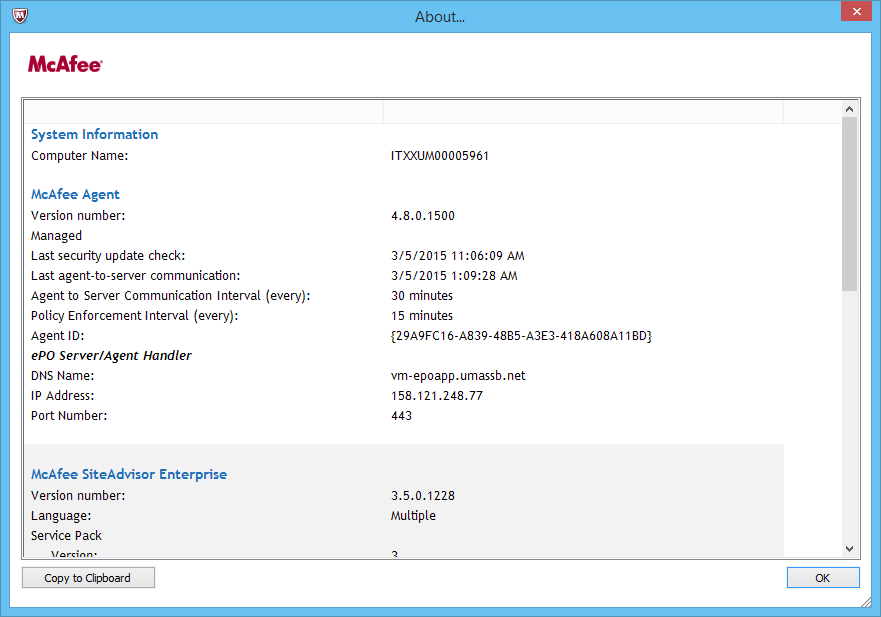To check your current ePO server for accuracy, click on the red McAfee shield in the upper right corner and click McAfee Endpoint Protection for Mac Preferences:
In this window, click the update tab and verify the Repository URL of our new ePO Server is:
vm-epoapp.umassb.net. If the displayed name on your screen is epo-umassb.net, or anything else, click here to jump to the Get Help section.
NOTE: Your McAfee Suite should be called McAfee Endpoint Protection. If it is displayed as anything else, click here to jump to the Get Help section.
If you do not see a red shield with a white M (McAfee) and only see a blue and white shield with a V (VirusScan Enterprise), you are almost there but will need to take action (See Assistance below).
If you do not see either one of these shields and you are using a University-owned machine, click here to jump to the Get Help section.
To check your windows system please see McAfee-Windows-Check
Get Help
If you have a machine that needs action taken, please contact the IT Service Desk and open a service request. Be sure to mention McAfee ePO and a member of the Desktop team and/or IT-EPO Admin team will be able to assist you.
Email: ITservicedesk@umb.edu
Phone: 617.287.5220 (on campus: 7-5220)
Online HEAT ticket, click self-service.